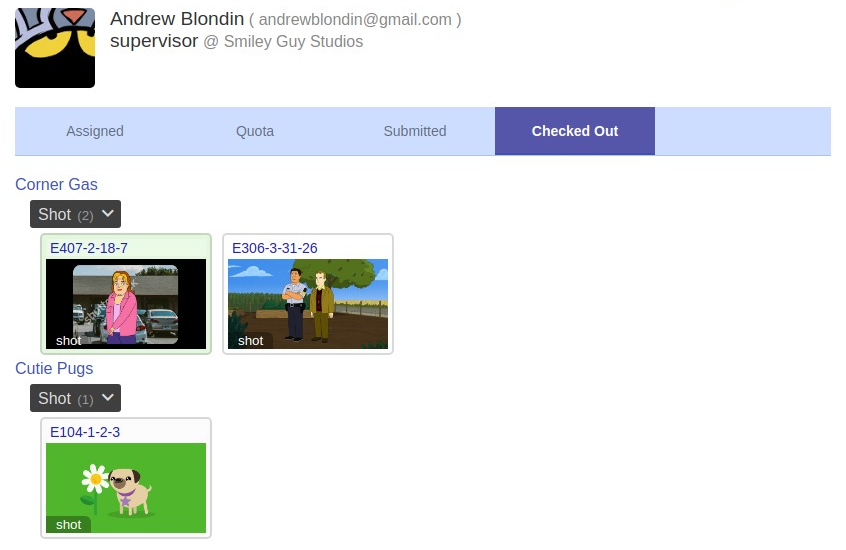Quota
The Quota Page is a progress monitor that shows the tasks and/or seconds of animation completed by each user, and the time taken to complete these actions. Admins and Supervisors can view and sort this information for each user.
Quota Overview for Supervisors/Admins
Role: Supervisor, Admin
Location:
- Page: Profile
- Tab: Quota
This page lists each user's seconds of animation completed within the selected date range for the selected Show. The details of each user's work is organized by Shot and are accessible by clicking on the highlighted row or the arrow to the far right of the row.
The Quota table has five columns:
- User: The name of the user.
- Show: Lists the Show(s) each user is working on. You can filter by show using the "Shows" drop-down above this table.
- Animation: The seconds of animation that the user has worked on.
- Tasks: The number of tasks (animation excluded) that have been completed by the user.
- Time: The approximate time the user has checked out Resources related to animation or other tasks.
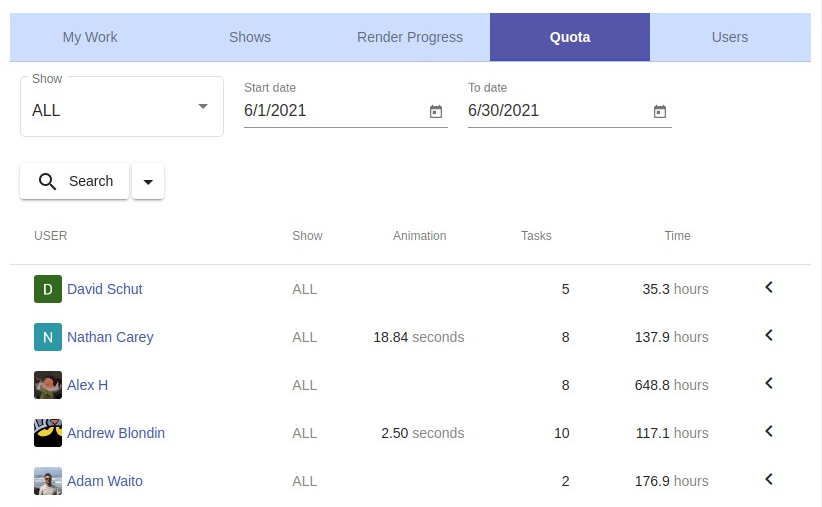
Clicking on a row of this table will expand it to display the detail table for that user. The detail table lists all Resources that the user has worked on within the selected time range.
The detail table has six columns:
- Show: The Show that contains this Resource.
- Resource: The Resource ID.
- Detail: The stage of the Resource that the user worked on.
- Quota: Either the task totals or seconds of animation related to this Resource.
- Time: The approximate amount of time that the user worked on this task.
- Date: The date when the user submitted the work.
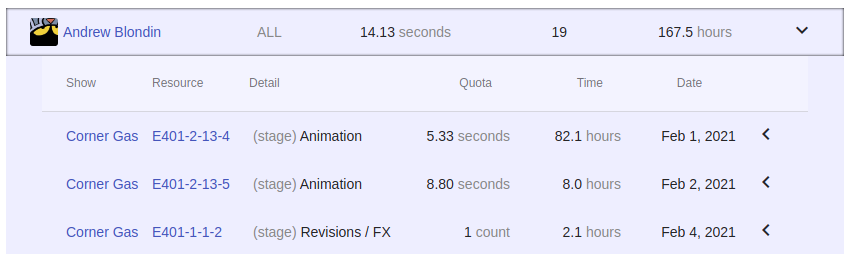
Each row of the detail table can be clicked on to reveal another table that lists the time of work and all check out and check-in activities during this work period.
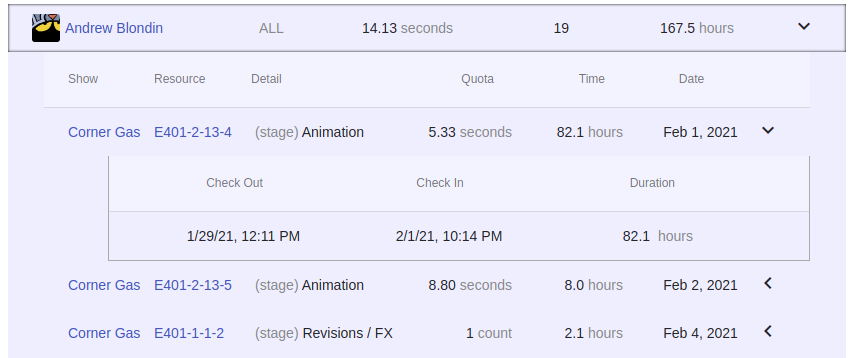
User Quota
Role: Member, Supervisor, Admin
Location:
- Page: User
The user's name on the Quota page links to that user's individual Quota page.
There are three main tabs on this page:
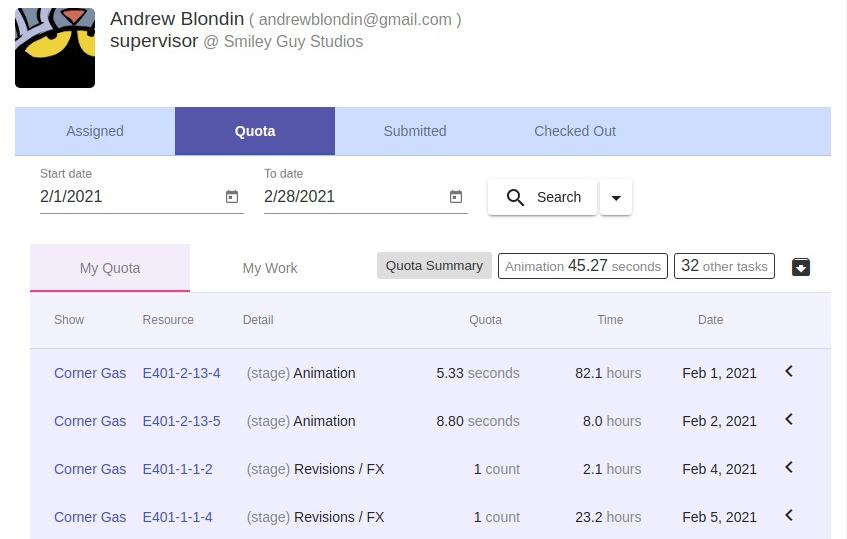
User Quota
Role: Member, Supervisor, Admin
Location:
- Page: User
- Tab: Quota
A user's quota page contains two sub-tabs:
- My Quota
- My Work
My Quota
This tab shows the same detail table found on the Quota Overview page. It displays all Resources that the user has worked on within the selected time range. Clicking on a row reveals the check out/check-in history for that Resource in that time period.
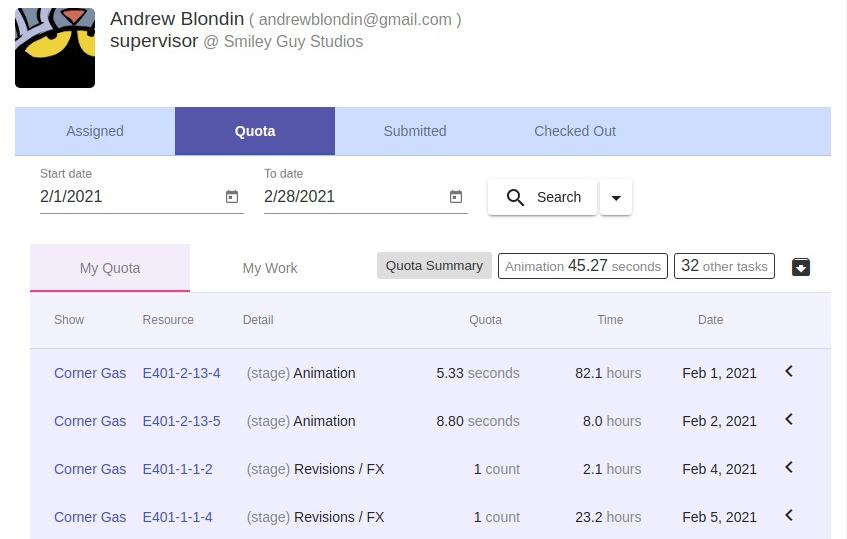
Quota
The Quata tab displays the check out/check-in history of the user.
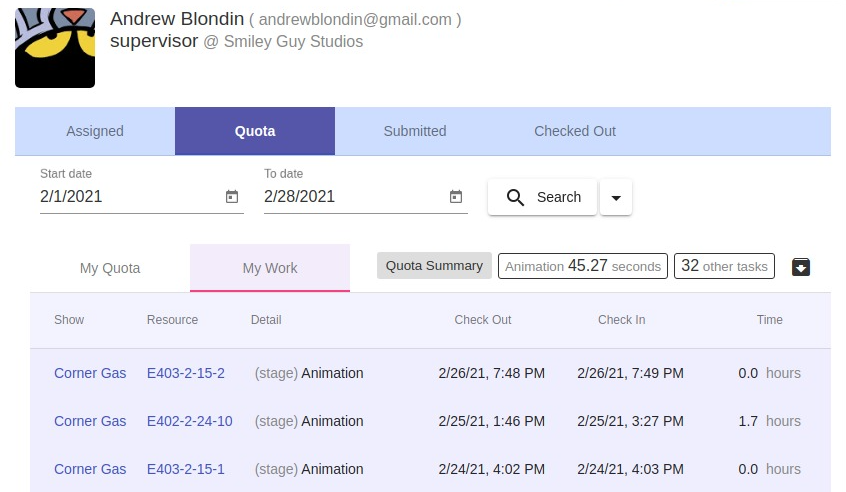
Assigned Work
Role: Member, Supervisor, Admin
Location:
- Page: User
- Tab: Assigned
The Assigned tab displays all work that has been assigned to this user.
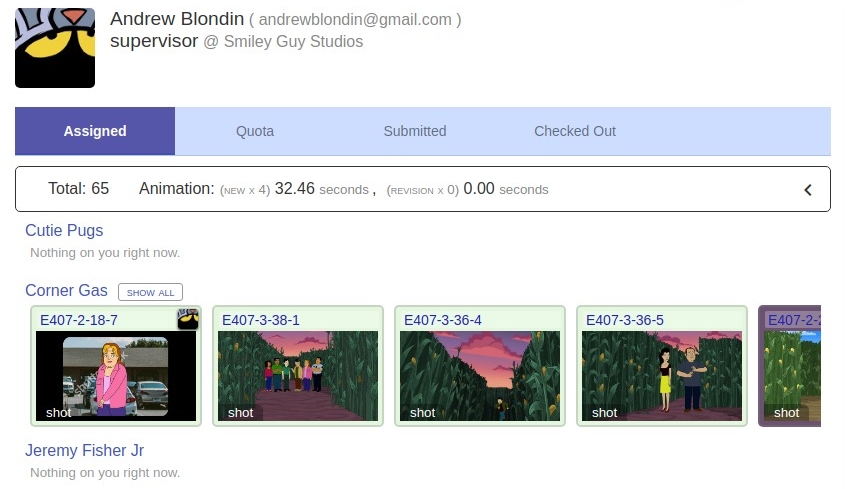
Submitted Work
Role: Member, Supervisor, Admin
Location:
- Page: User
- Tab: Submitted
The Submitted tab displays the work that this user has worked on and submitted for review.
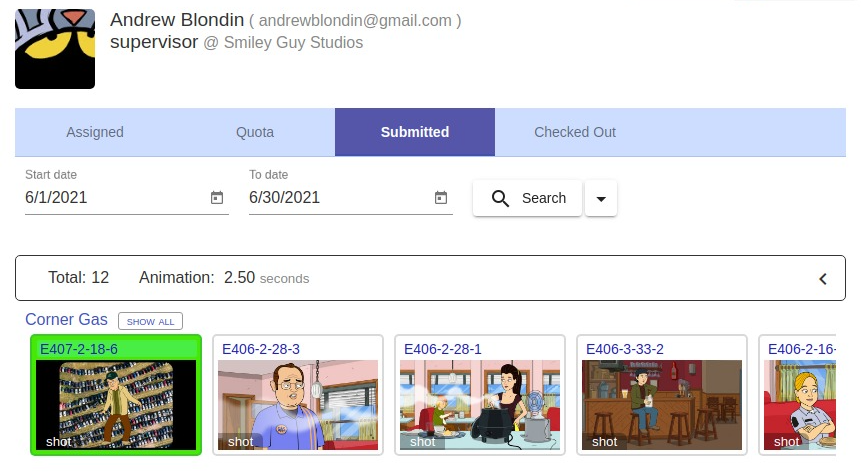
Checked out Work
Role: Member, Supervisor, Admin
Location:
- Page: User
- Tab: Checked out
The Checked out tab displays the resources that are currently checked out by this user.