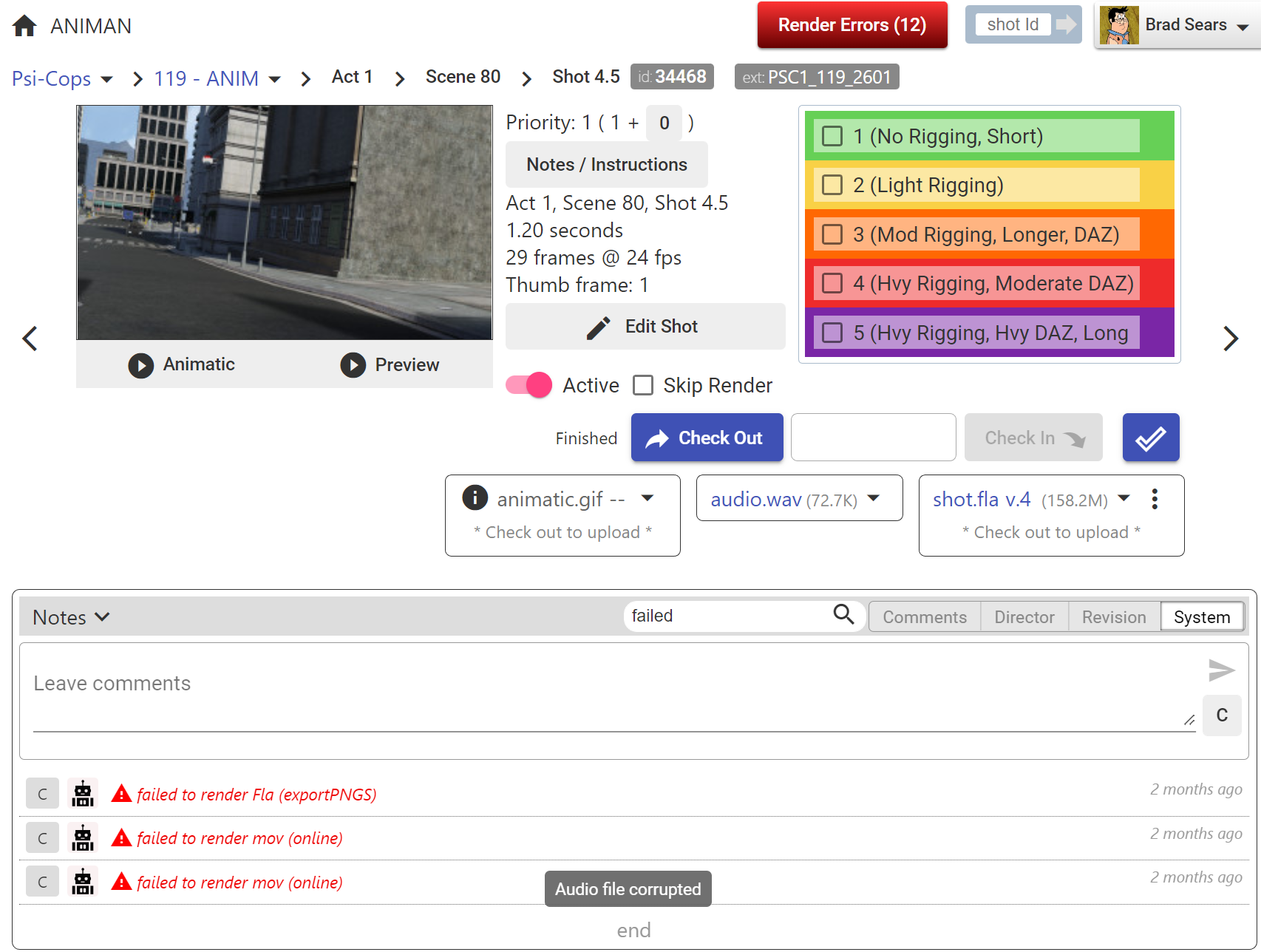Shots
A Shot is a special type of Resource. The interface and workflow on the Shot page is almost identical to the Resource page.
The Info section of a Shot page contains the animation information, and buttons to edit the Shot and configure the Rendering.

Video Playback
Animatic
When a Show is first ingested, the animatic video is cut up into segments for each Shot. The animatic version of the Shot can always be viewed by clicking animatic.
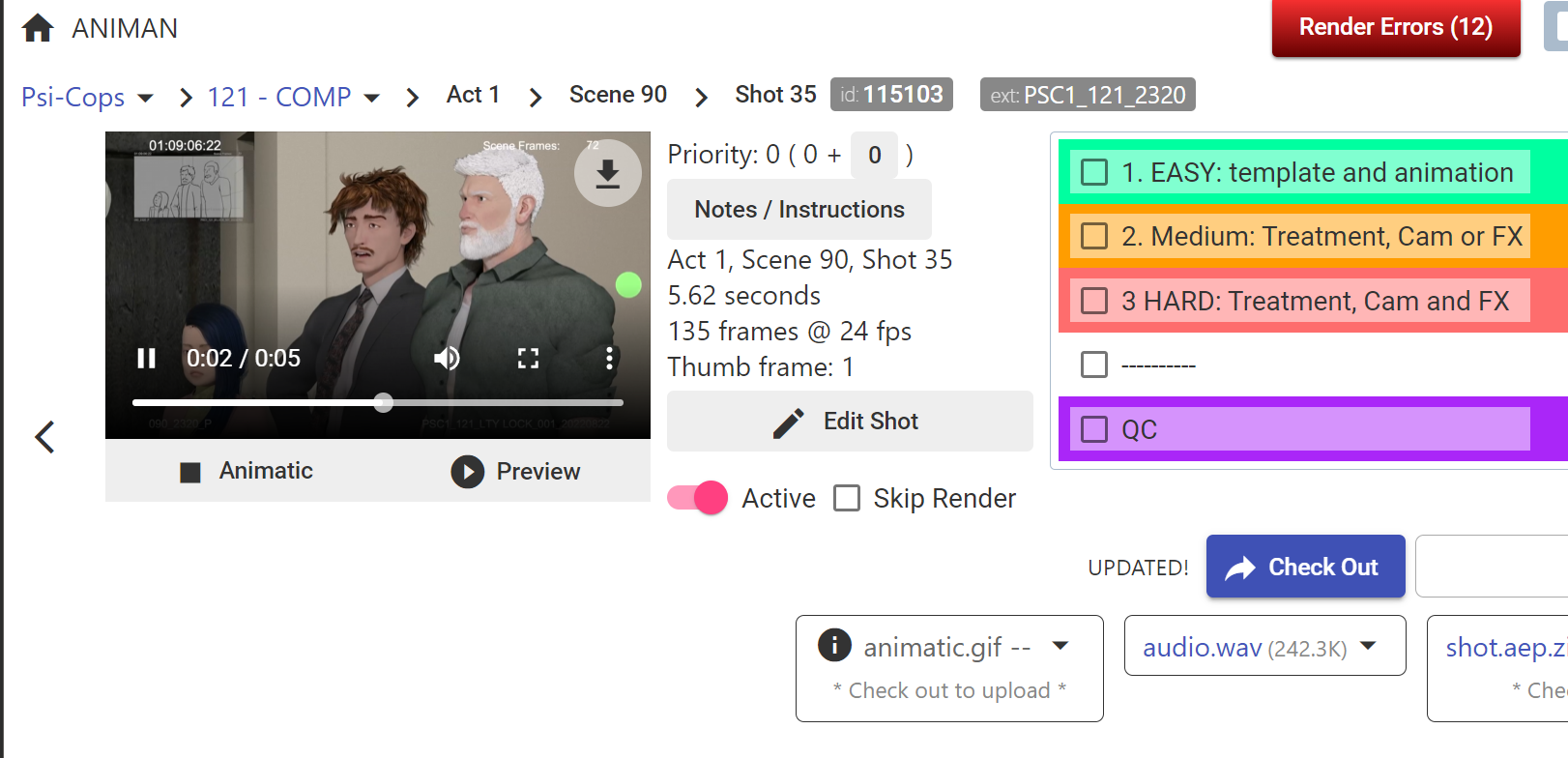
Preview & Preview in Sequence
The preview is a quick, low resolution render of the latest version of the shot.
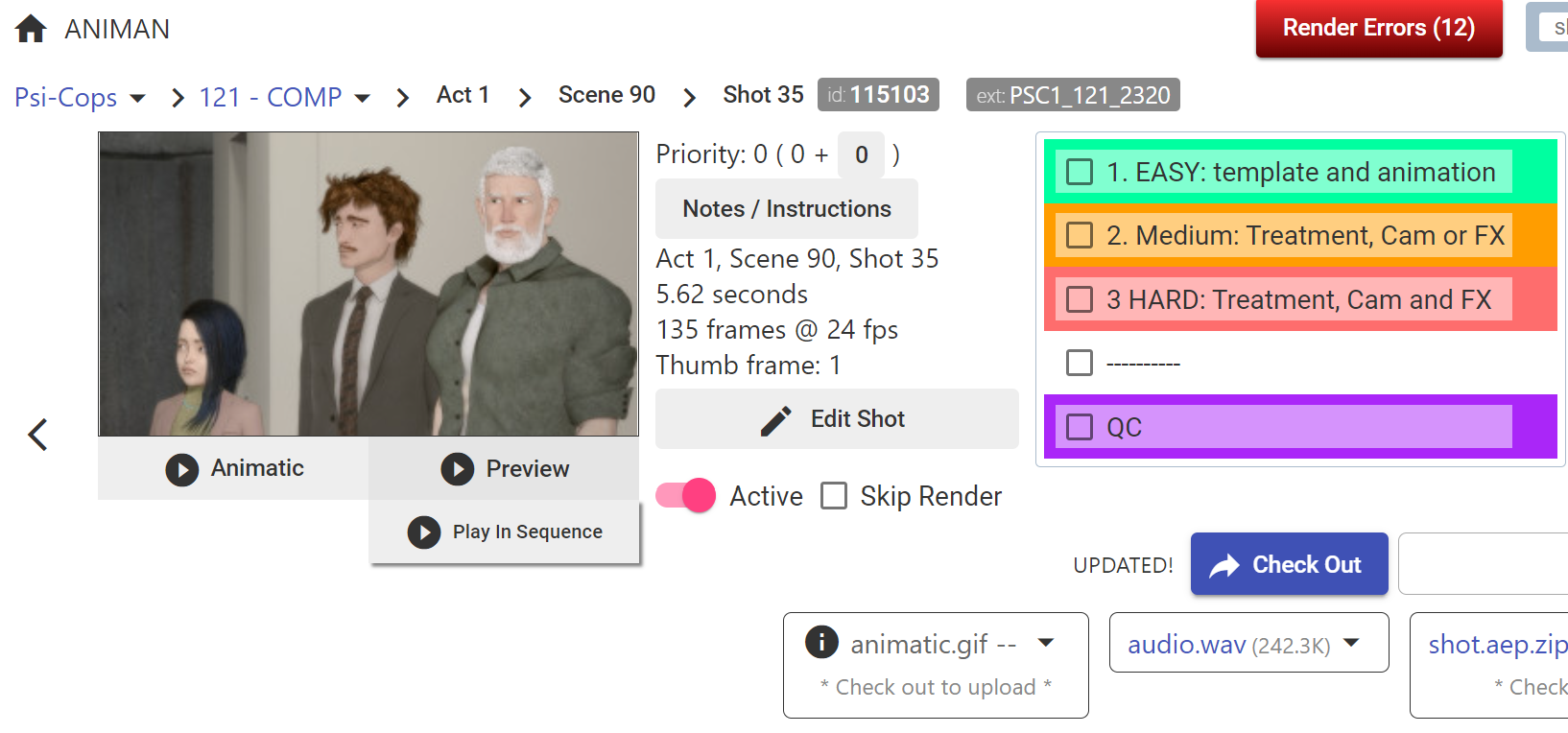
Preview in Sequence adds the previous and next Shots into a playable sequence to show the Shot in context. Use the (+) and (-) buttons to add and revove pre and post Shots.
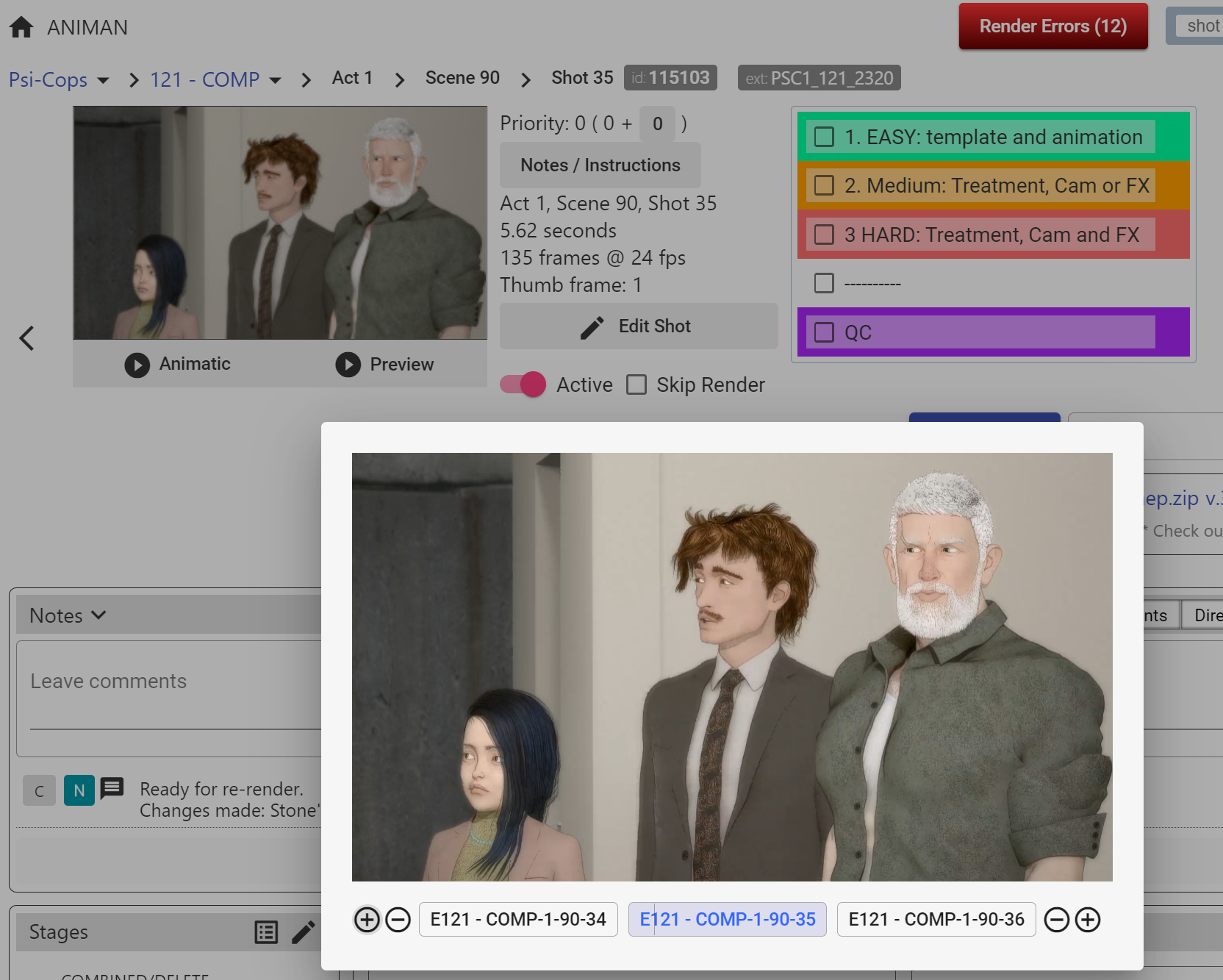
Onion Skin
Clicking the Onion Skin button will stack the most recent version of the shot, at 40% alpha, over top of the second most recent. This enables easy comparison of changes between versions.
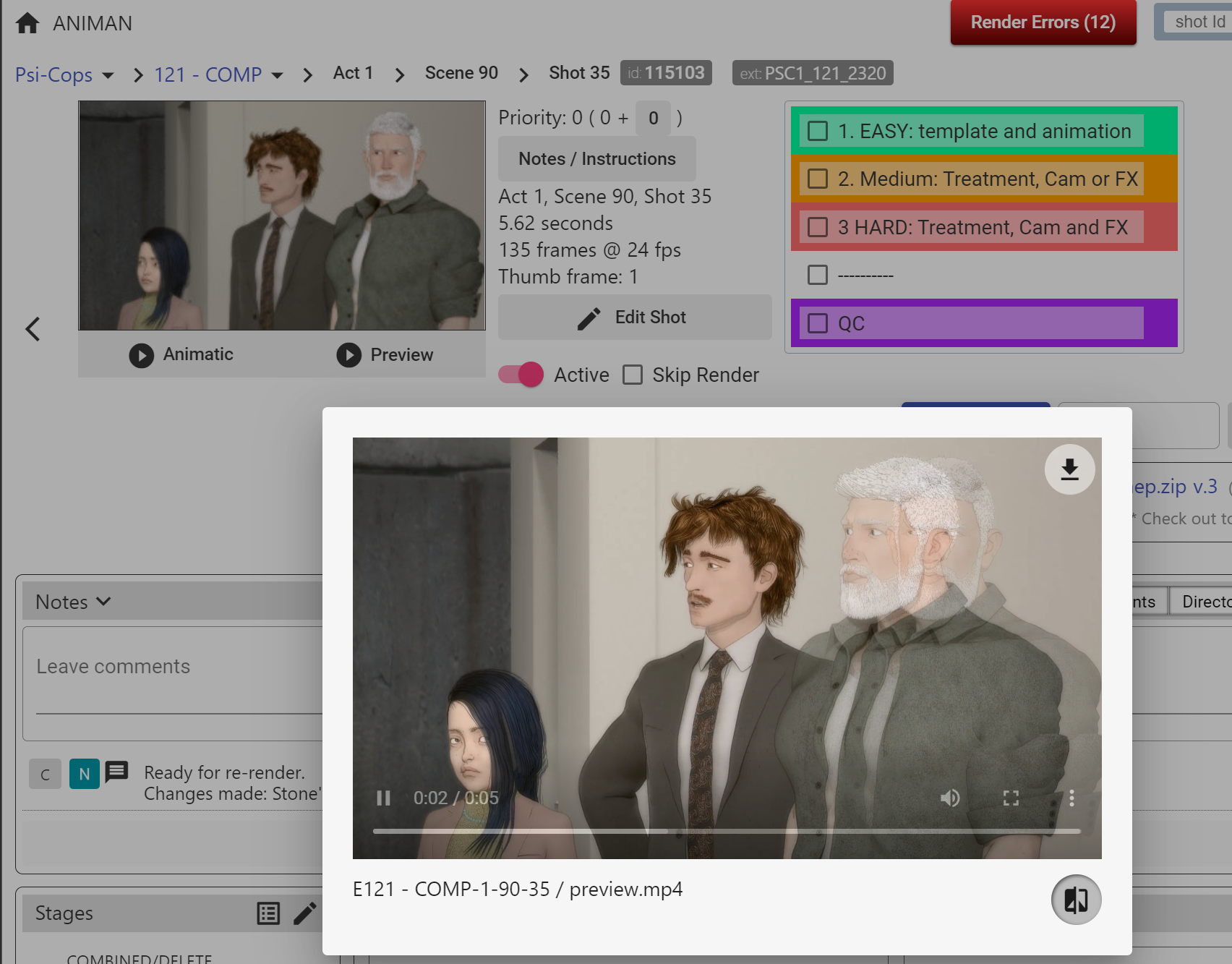
Active
If the Active toggle is off, the Shot is considered removed from the Episode (users can still see the Shot listed on the Episode page). Also, the Shot will NOT be included in quota calculations, search results, and Render lists.
Skip Render
When Skip Render is checked, Renderman will not render this Shot.
Edit Shot
Click the "Edit Shot" button to change the Animatic, audio, and the length of the animation.

When the Edit Shot dialog box appears, you can drop a new .mp4 or .wav file into the corresponding area, as well as adjust the frame numbers. You also have the option to set the frame number to use a specific frame as the Thumbnail.
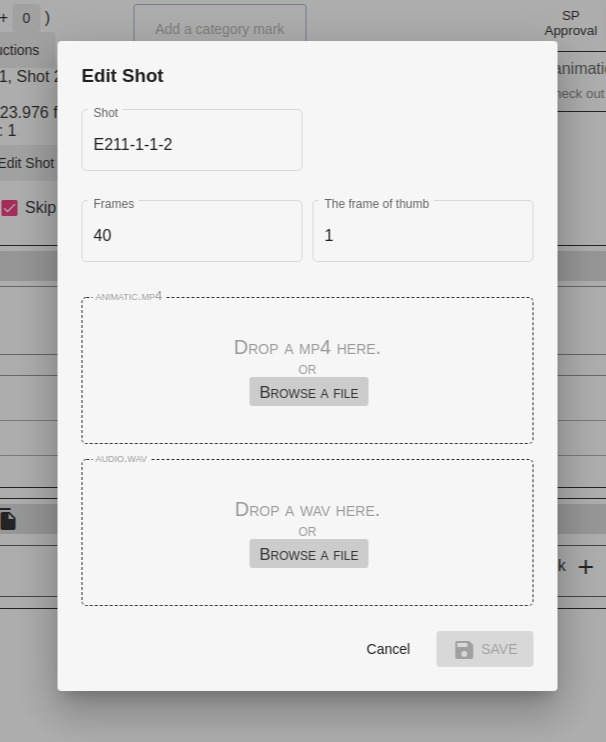
Do not forget to click the "Save" button or else you can click outside the dialog box to exit without saving.
Shot Codec
Admins can set codec details of the shot category.
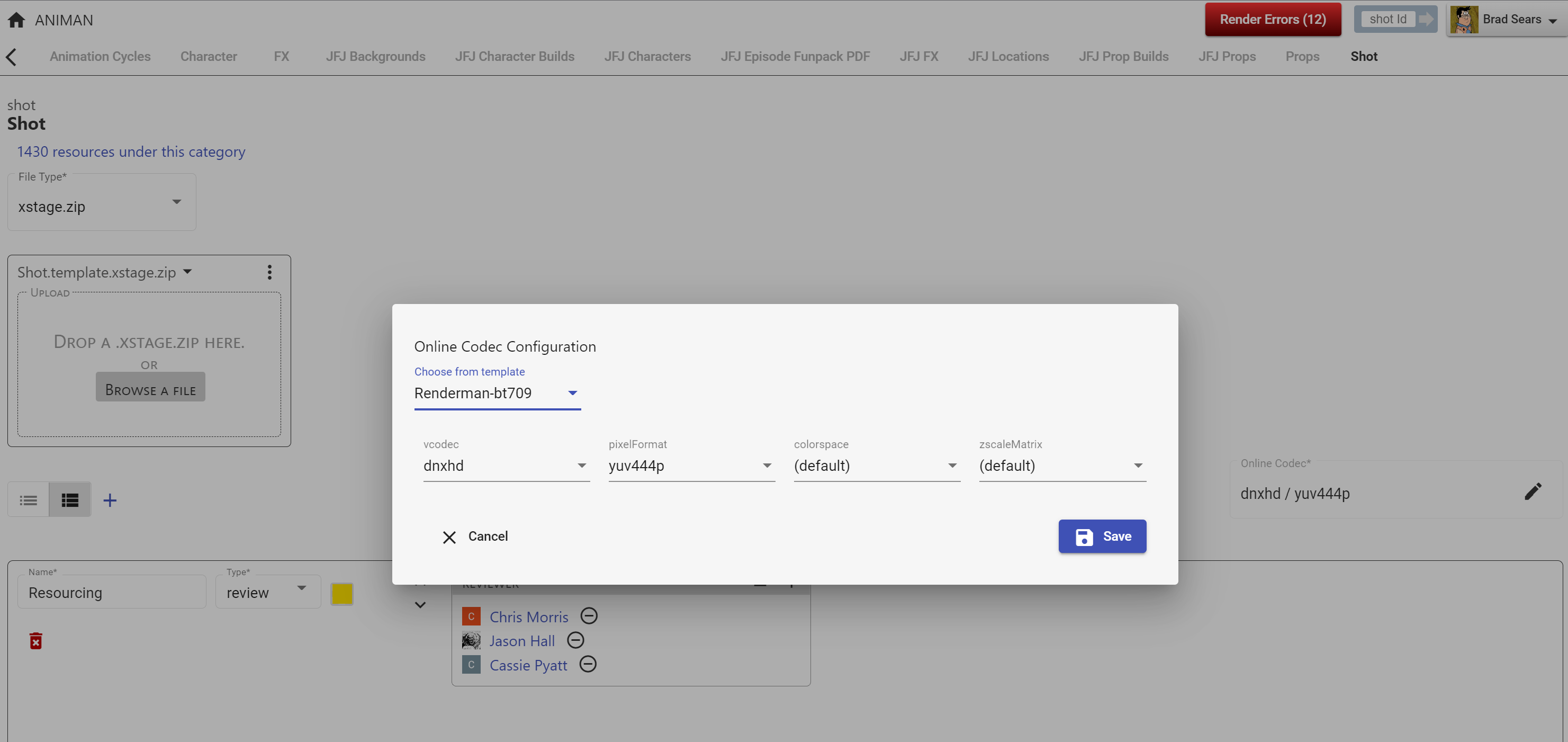
Shot External ID
For situations where Shot ID may be dictated by the nomenclature of a 3rd party studio, Shots may have an External ID set. It is an additional unique identifier for a shot.
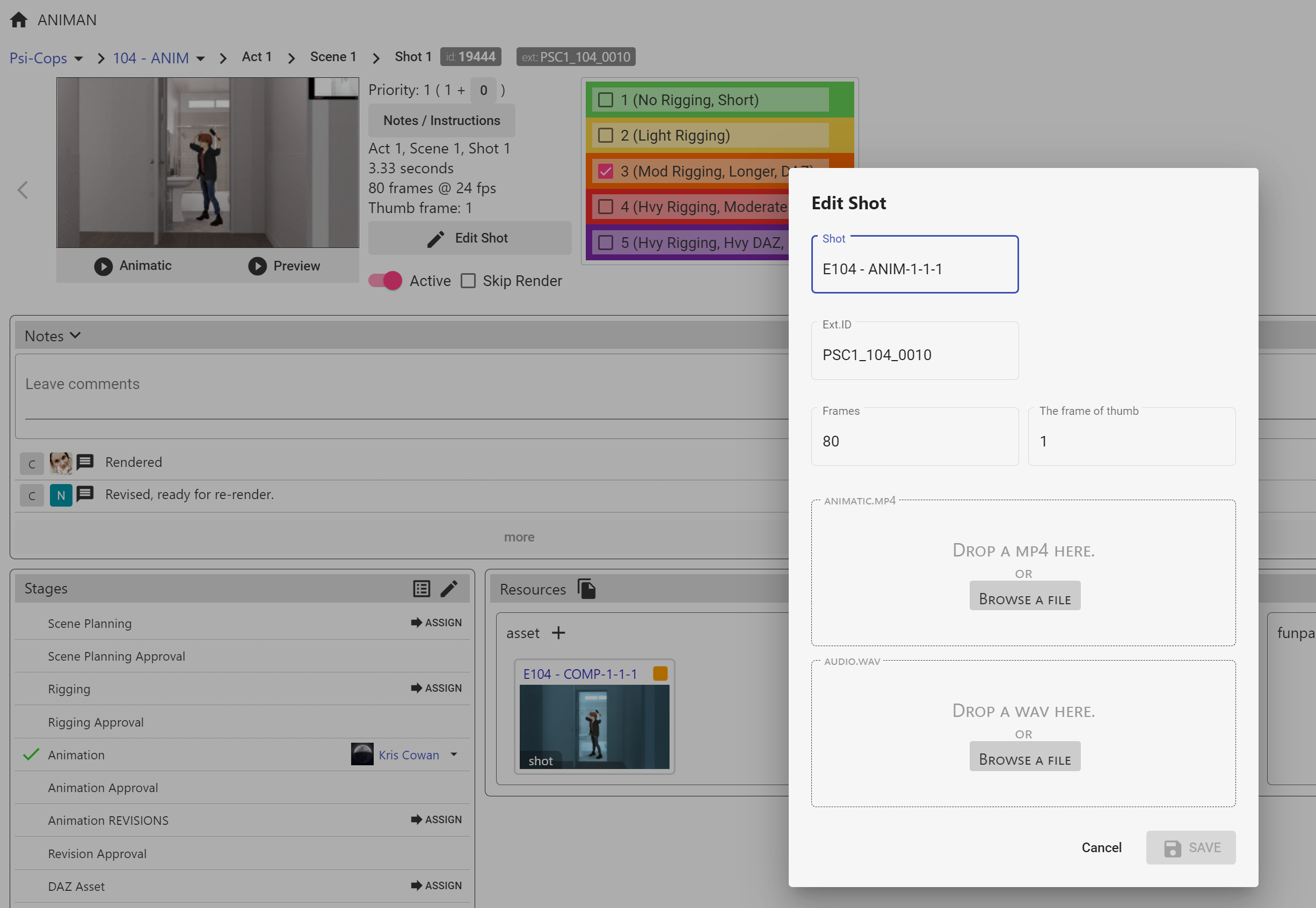
Files may be exported using the External ID or Shot ID.
Shot Render Errors
Render error notes are generated when Renderman has a problem creating rendering a Shot. To see details, turn on System Notes and hover over the render error.